Setting Up CCcam to OSCam: A Comprehensive Guide
Introduction to CCcam and OSCam
In the realm of satellite television, CCcam and OSCam play pivotal roles in facilitating card sharing, a method that allows multiple users to access satellite channels through a single satellite subscription. CCcam, short for Card Sharing Communications Card Access Module, functions primarily as a decoder protocol that enables users to share access to encoded signals. This technology essentially allows a server to transmit decryption keys to clients, thereby granting them the ability to view otherwise restricted content. Its user-friendly interface and extensive compatibility with various receivers have made CCcam particularly popular among satellite television enthusiasts.
On the other hand, OSCam, which stands for Open Source Conditional Access Module, represents an advanced and flexible alternative to CCcam. Unlike CCcam, which is more of a standalone solution, OSCam serves as a comprehensive card sharing server, supporting multiple protocols and providing enhanced features for users. OSCam’s open-source nature allows developers and users alike to customize the software according to their preferences, making it a highly adaptable solution for card sharing. One of OSCam’s key benefits is its support for a wider range of smart cards, allowing users to manage multiple sources of encrypted channels more efficiently.
Integrating CCcam with OSCam can significantly enhance the overall satellite viewing experience. By connecting OSCam’s robustness with the simplicity of CCcam, users can achieve a seamless and efficient card sharing setup. This integration not only improves access to a broader array of channels but also optimizes the performance of the card sharing environment. Understanding the roles and functionalities of CCcam and OSCam is crucial for anyone looking to get the most out of their satellite viewing experience, paving the way for a more versatile and enriched television service.
Prerequisites for Setting Up CCcam with OSCam
Before embarking on the setup of CCcam alongside OSCam, it is crucial to ensure that certain prerequisites are met. This includes specific hardware, software installations, and essential network configurations. Proper preparation is key to a successful integration, as it not only streamlines the process but also reduces potential complications arising during installation.
Starting with hardware requirements, you will need a reliable satellite receiver or compatible device that supports both CCcam and OSCam functionalities. Popular models typically include those running on Linux-based operating systems, as they provide greater flexibility and customization. Additionally, a stable internet connection is necessary, especially if you are utilizing online servers or need to download relevant files during the setup process.
On the software side, ensure that you have the latest versions of both CCcam and OSCam installed on your device. Compatibility between these software applications is vital, so always refer to the official websites for any specific guidelines or updates. Furthermore, the installation of additional tools, such as a suitable FTP client, is recommended for easier management of configuration files.
As for network configurations, setting up your router to allow for proper communication between CCcam and OSCam is of utmost importance. This may involve port forwarding and adjusting firewall settings to prevent connectivity issues. It is advisable to keep the default ports allocated for CCcam and OSCam unless a change is necessary. If you encounter any challenges in the configuration process, many online forums and documentation are available, providing troubleshooting tips for common complications.
In conclusion, adhering to these prerequisites will lay a solid foundation for the successful operation of CCcam with OSCam, minimizing setup difficulties and enhancing overall functionality.
Step-by-Step Guide to Configuring CCcam with OSCam
To configure CCcam with OSCam successfully, it is crucial to follow a detailed step-by-step process that encompasses all the necessary configuration files and settings. Begin by ensuring that both CCcam and OSCam are properly installed on your device. The first file to focus on is the CCcam.cfg, which controls how CCcam interacts with your cards and shares them with OSCam.
Open the CCcam.cfg in a suitable text editor and enter your server details. The format generally includes specifying the server’s IP address, the port for sharing, and the user credentials. An example entry may look like this:
C: your.server.ip 12000 user password
Next, you’ll need to configure OSCam, which acts as an intermediary. This involves editing the oscam.conf file. Here you should specify the CCcam reader. Ensure you have the following lines in your OSCam configuration:
[cccam]port = 12000reshare = 1version = 2.3.0
In addition to oscam.conf, the oscam.user file must also be adjusted. This file defines the users that will access the server. Each user needs a unique username and password combination. Ensure that you grant the necessary privileges to the users according to your sharing policy.
After completing these configurations, initiate both CCcam and OSCam services. You can monitor the connection on OSCam’s web interface, allowing you to verify if the clients are connecting as expected. During testing, check the logs for any error messages that might indicate misconfigurations.
This systematic approach to setting up CCcam with OSCam ensures an effective and efficient workflow, paving the way for successful connections and a seamless experience. Each configuration step plays a vital role in enabling proper communication between both sharing protocols.
Testing and Troubleshooting CCcam and OSCam Setup
Once the CCcam and OSCam setup is complete, it is crucial to conduct a thorough testing process to confirm that the system is working as intended. Begin by checking the connection status of OSCam to CCcam. This can typically be monitored through the OSCam web interface, where you will find detailed logs that provide insights into the current status of connections and necessary troubleshooting information. Look for both the “CCCam” and “Reader” sections to confirm they are active and fully operational.
If the connection appears to be functioning but certain channels are not working, it may be necessary to verify the settings in both CCcam and OSCam. Ensure the configuration files are accurately populated with the correct server information and credentials. Misconfigurations, such as incorrect user credentials or port settings, can lead to failed connections and limited access to channels. Take time to cross-reference the settings with those recommended for your specific receiver model, ensuring compliance with the system’s requirements.
Common issues encountered in CCcam and OSCam setups may include freezing channels or long loading times. These problems could result from insufficient server bandwidth or network instability. Conducting a speed test on your internet connection can help diagnose any potential network issues. For users experiencing freezing, it might be beneficial to limit the number of active clients or adjust buffer settings to enhance stability.
If problems persist, another effective troubleshooting technique is to check the log files generated by OSCam. These log files can provide critical information on errors or warnings that might indicate the root cause of the issue. Adjust the log level settings if necessary to obtain a more detailed view, enabling better identification of any possible discrepancies. Through methodical testing and troubleshooting, users can ensure their CCcam and OSCam setup operates efficiently and reliably.
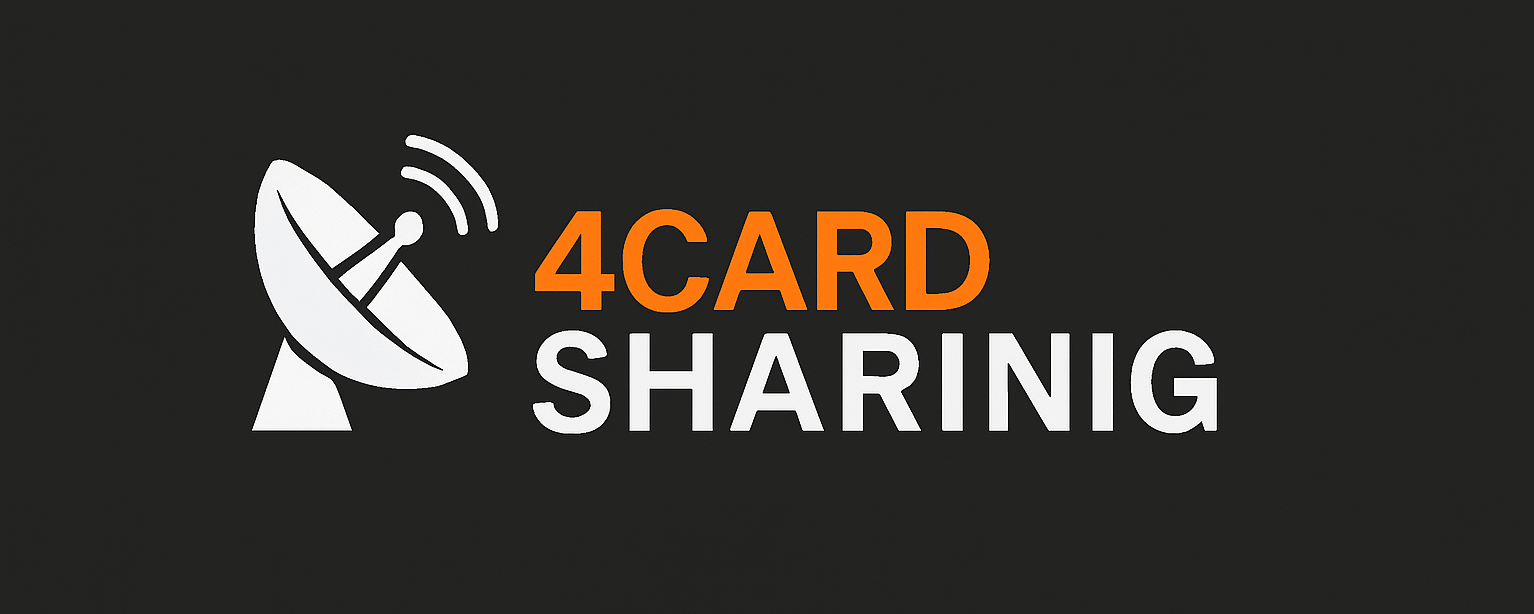
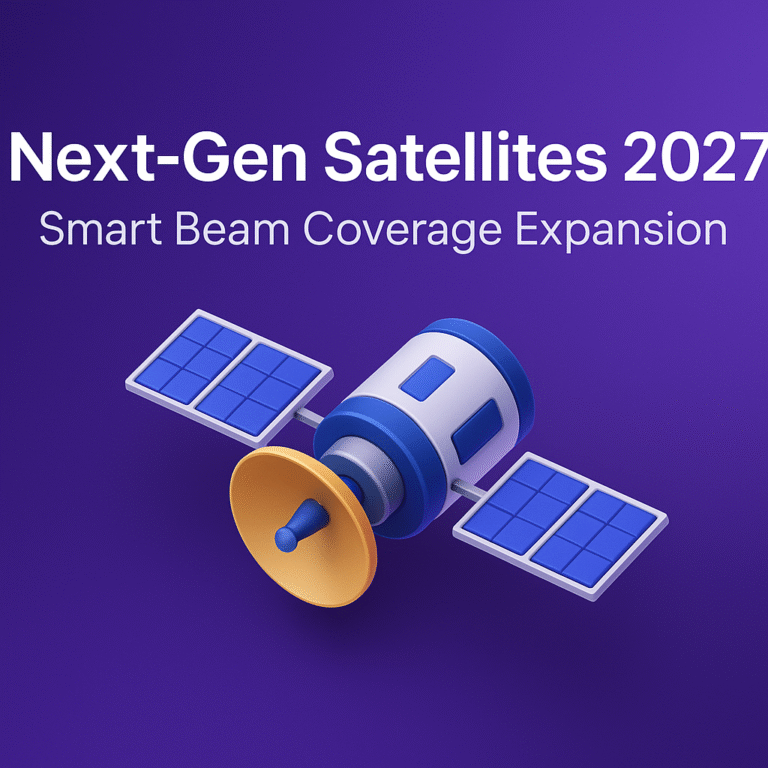
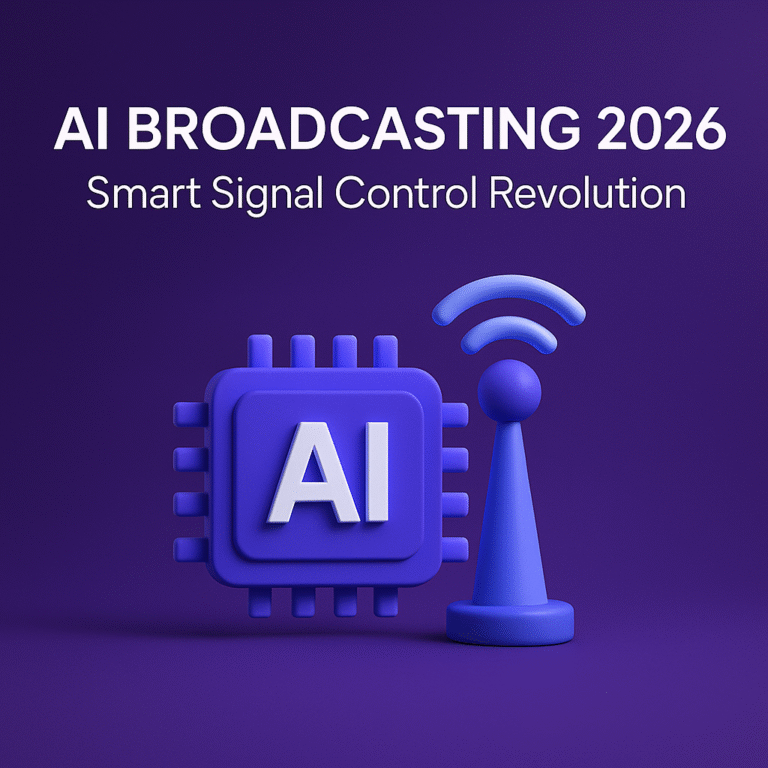



![How to Watch Squid Game in Sweden Without Netflix [2025 Guide]](https://www.4cardsharing.net/wp-content/uploads/2025/08/swedish-apartment-anime-night-cityscape-768x597.jpg)