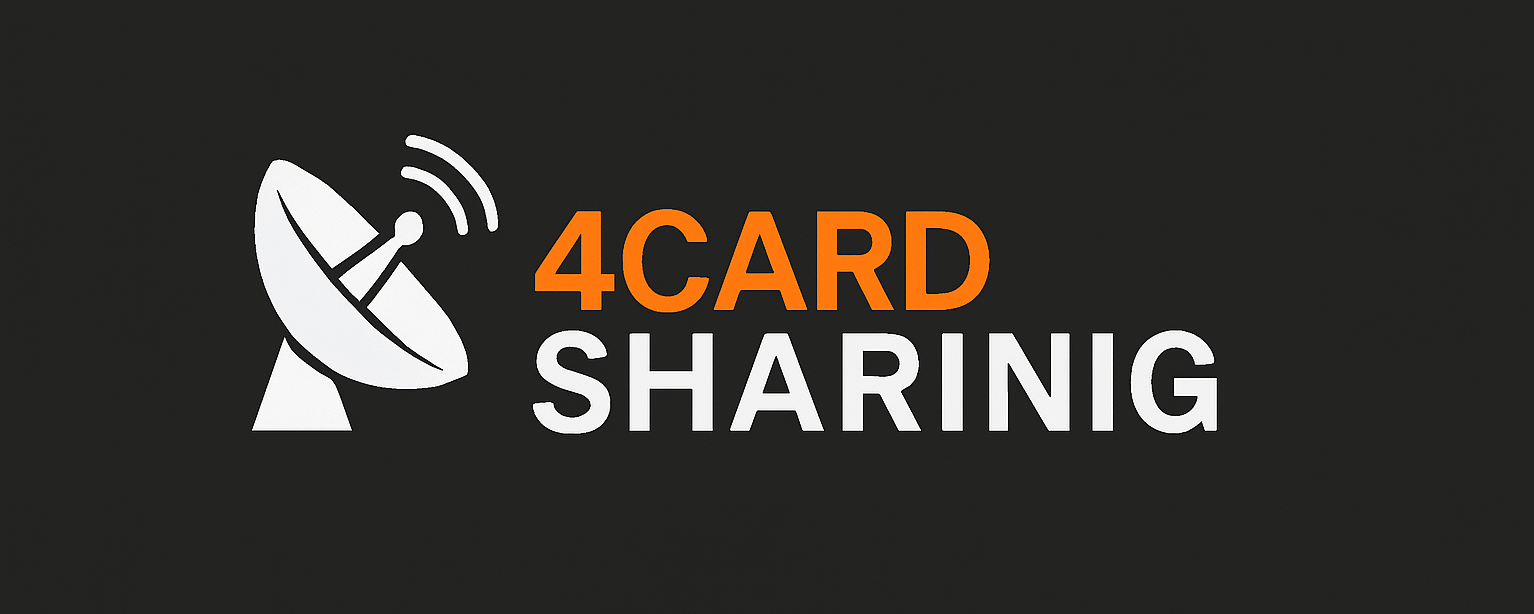How to Install OSCam on Android TV in 2026
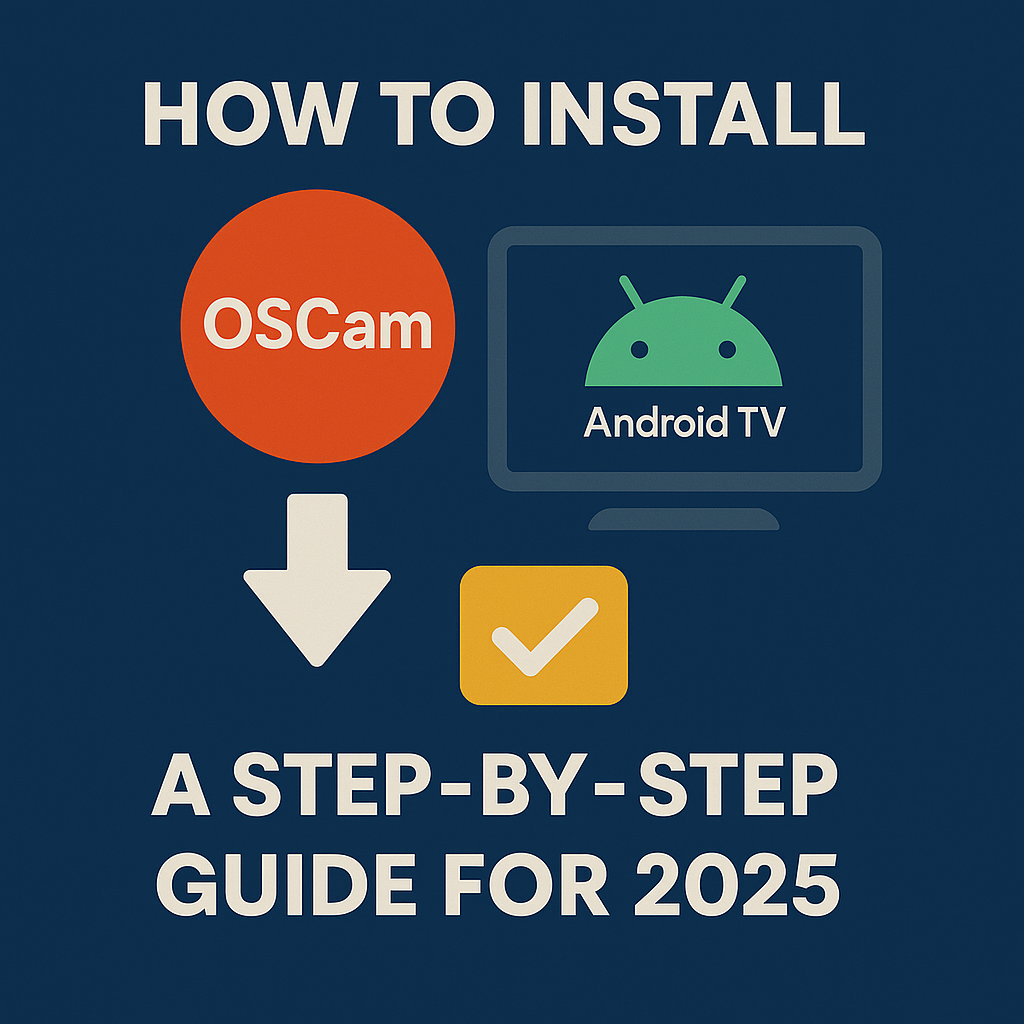
Setting up OSCam on an Android TV device might sound complicated, especially for beginners. But the truth is, once you understand the basic steps, the process becomes much clearer. In this 2026 updated guide, you will learn how OSCam works on Android TV, how to configure it safely, and what alternatives you can use for a more stable and legal experience.
This guide is designed for educational and technical purposes only. We do not provide illegal servers, cracked sources, or unauthorized streaming access.
What is OSCam?
OSCam (Open Source Conditional Access Module) is an open-source software used to manage digital TV access systems. It is mostly utilized in technical environments to understand how digital encryption and access control work in modern broadcasting systems.
On Android TV, OSCam is usually used for learning, testing, or experimenting in controlled setups. It is NOT meant to bypass legal services or access paid content illegally.
Why People Use OSCam on Android TV
- To understand how conditional access systems work
- To test DVB and IPTV integrations in a local environment
- For educational and technical experimentation
- To explore compatibility with Android TV hardware
Before Installing OSCam on Android TV
Before starting the installation process, make sure you have:
- An Android TV or Android TV Box
- Basic knowledge of file management on Android
- A stable internet connection
- File manager app like FX File Explorer or X-plore
Preparing your Android TV device is the first step to a smooth setup
OSCam Installation on Android TV (Overview)
While there are multiple advanced methods, the general idea behind installing OSCam on Android TV follows this workflow:
- Download a compatible OSCam build for Android (from an official or educational source)
- Place the files into the correct directory
- Configure the main config files
- Test the local environment (without illegal servers)
For more advanced configuration methods, you can also check the following step-by-step guides:
- Detailed setup with DVB API: How to load iCAM / OSCam with DVB-API
- Advanced EMU configuration: How to load iCAM / OSCam EMU on your device
Best Legal Alternatives to OSCam in 2026
If your main goal is to watch live TV channels or premium content, the safest option in 2026 is NOT using OSCam. Instead, here are better legal options:
- Official IPTV providers with licenses
- Android TV apps like Pluto TV, Tubi, Plex TV
- Streaming platforms such as Netflix, Prime Video, and Disney+
- Free official TV apps provided by TV manufacturers
This approach is not only safer, but also more stable and future-proof.
Common Problems & Troubleshooting
- Incorrect file permissions
- Wrong directory placement
- Incompatible Android architecture (ARM / ARM64)
- Old or corrupted configuration files
If you face errors, start by double-checking file paths and permissions. Most issues happen due to simple misplacement of files.
Is OSCam Legal?
OSCam as a software tool is not illegal. However, the way it is used can become illegal if it is connected to unauthorized or pirated services. That is why this article only focuses on safe, educational, and legal usage environments.
Always respect your local laws and content distribution rights.
Frequently Asked Questions (FAQ)
Can I install OSCam on any Android TV?
Most Android TV devices can run OSCam, but compatibility depends on processor type and Android version.
Is OSCam better than IPTV apps?
No. IPTV apps and legal streaming services are far more user-friendly, stable, and safe for regular users.
Do I need advanced knowledge to use OSCam?
Basic technical knowledge is recommended. Beginners should focus on legal streaming apps instead.
Final Thoughts
OSCam on Android TV is an interesting project for technical learning and experimentation. But in real-world usage, legal streaming services and licensed IPTV providers remain the smartest and safest option in 2026.
Always choose stability, safety, and legality over risky shortcuts.