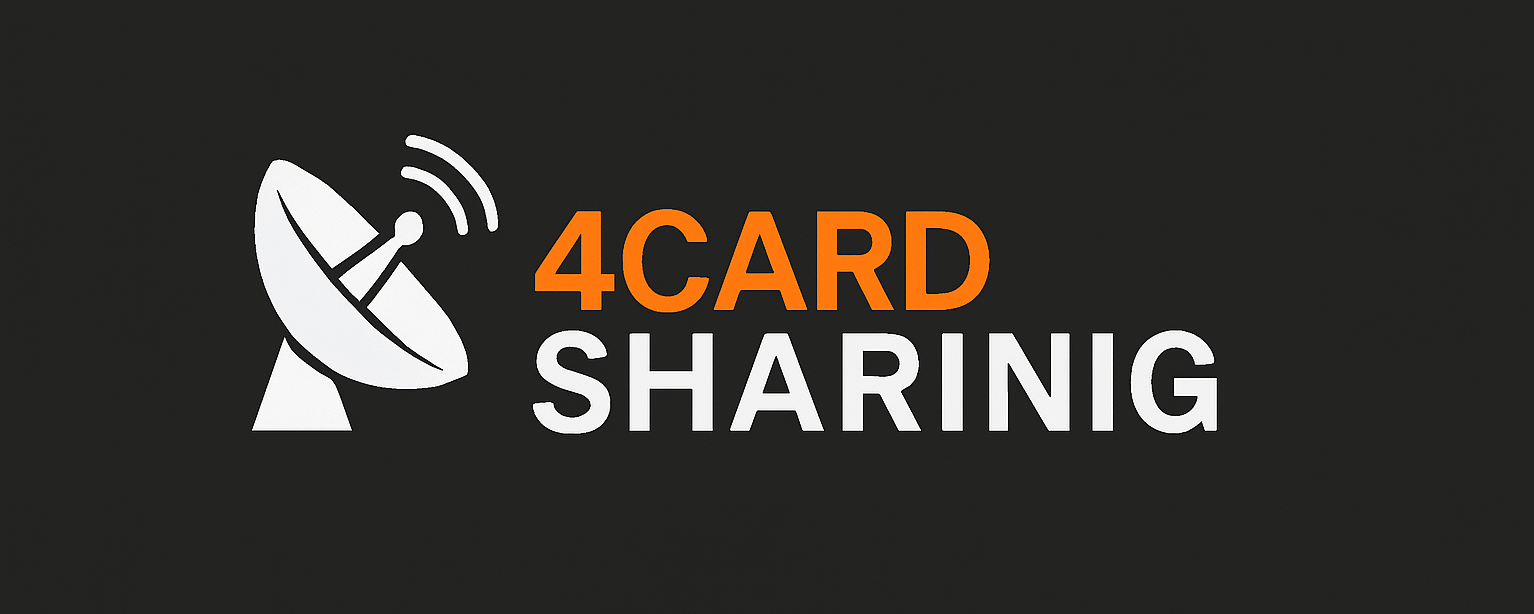How to Connect to a Satellite with Your iPhone
Understanding Satellite Connectivity
Satellite connectivity refers to the use of satellites to transmit and receive data, enabling communication over vast distances without the limitations of terrestrial infrastructure. Unlike typical internet connections, which often rely on cables and ground-based equipment, satellite communication transmits signals directly to and from orbiting satellites. This unique nature allows users to access the internet or other communication services from virtually anywhere, making it particularly beneficial in remote areas where conventional connectivity options are sparse or non-existent.
There are primarily two types of satellites used for communication: geostationary satellites and low-earth orbit (LEO) satellites. Geostationary satellites orbit the Earth at approximately 35,786 kilometers, remaining fixed in one position relative to the surface. This characteristic allows for consistent communication and lower latency; however, it can result in coverage gaps due to the limited angles of visibility, especially at higher latitudes. In contrast, LEO satellites operate at altitudes between 180 and 2,000 kilometers, providing broader coverage and reduced latency due to their proximity to the Earth. LEO constellations can efficiently service remote areas by using multiple satellites working together to create a seamless network coverage.
While satellite communication offers considerable advantages, such as global reach and accessibility in hard-to-reach locations, it also presents challenges. These include susceptibility to adverse weather conditions, which can affect signal quality, as well as latency issues associated with distance, especially in geostationary systems. Additionally, the infrastructure and equipment required for satellite connectivity can be more expensive than traditional internet setups. Despite these challenges, the increasing demand for reliable communication solutions in remote areas ensures that satellite technology continues to evolve, providing significant opportunities for users around the world.
Preparing Your iPhone for Satellite Connection
Connecting your iPhone to a satellite network requires specific preparations to ensure compatibility and functionality. First and foremost, it is essential to verify that your iPhone model supports satellite communication capabilities. Newer models, particularly those released in the last few years, are designed with advancements that may facilitate this connection. Always check the manufacturer’s specifications or support documentation to ascertain compatibility with satellite services.
Once you have confirmed that your device is suitable, the next step involves downloading any requisite applications that facilitate satellite connectivity. Many service providers offer dedicated apps that allow users to connect their iPhones to their satellite networks effectively. After downloading, ensure that the app is updated to its latest version to benefit from any bug fixes or enhanced features. This proactive approach can significantly streamline the connection process.
Moreover, configuring the settings on your iPhone is crucial for optimal performance. Start by navigating to the “Settings” app to enable location services, which are essential for establishing a strong link to the satellite network. By optimizing location settings, your device can more accurately determine its position relative to the satellite, ensuring a better connection quality. Additionally, reviewing and managing your data usage settings is recommended since satellite connections can be data-intensive.
It is also vital to acknowledge the potential impact of satellite connectivity on battery life. When utilizing satellite features, your iPhone may consume more power than during standard use. To mitigate this, consider enabling battery-saving modes provided within the settings or limit the use of other power-intensive apps while connected. By responsibly managing both settings and expectations, users can successfully and efficiently connect their iPhones to satellite networks.
Step-by-Step Guide to Connecting to a Satellite
Connecting your iPhone to a satellite requires a series of methodical steps to ensure a successful configuration. To begin, it is essential to select a suitable satellite service provider. Research various providers to find one that meets your requirements in terms of coverage, speed, and pricing. Popular options include Globalstar and Iridium, which cater to different types of satellite connections. Once a service provider has been chosen, proceed to download their dedicated application from the App Store, as this application will serve as the primary interface for your connection.
After installing the application, open it and log in using the credentials provided by your satellite service provider. The app may prompt you to enable location services and Wi-Fi; ensure these are activated for a smoother setup process. It is advisable to read the welcome guide or instructions presented within the app to familiarize yourself with its features. Following this, you will need to navigate to the settings section in the app, where you will likely find options for connecting to the satellite network.
Next, you will have to initiate a connection by selecting the appropriate satellite network from the list provided in the app. Ensure that you are in an open outdoor area to facilitate a better satellite signal. Once you have selected the network, the app will attempt to establish a connection. You may see on-screen prompts providing real-time updates. Finally, conduct a connection test within the app to ensure your iPhone is connected successfully to the satellite. Testing will confirm the quality and reliability of the connection, allowing you to proceed with using satellite services seamlessly.
Troubleshooting Common Issues
When attempting to connect your iPhone to a satellite, users may encounter several common issues that can disrupt connectivity. One of the primary challenges is poor signal strength. If you find your iPhone struggling to maintain a stable connection, ensure you are in an area with minimal interference. Physical obstructions such as tall buildings, trees, or heavy rain could significantly affect satellite signals. It is advisable to select a location that is open and unobstructed to improve your chances of achieving a strong connection.
If you’re experiencing connectivity issues, restarting your iPhone can often resolve the problem. This action refreshes the device’s network settings and clears temporary glitches. Another useful tip is to check for software updates. Apple frequently releases updates that enhance the performance of your device, including connectivity features. Navigate to Settings > General > Software Update to see if any updates are available for your iPhone.
Another aspect to consider is the satellite application you are using. If the app fails to load or connect, try closing and reopening it. Make sure you have the latest version of the app installed, as outdated versions can lead to functionality issues. Moreover, verify that your iPhone’s settings allow the app to use mobile data or Wi-Fi, depending on the connection method you are utilizing.
Should issues persist after implementing these troubleshooting steps, consult your satellite service provider’s customer support. They can provide more specialized guidance based on the specifics of your equipment and location. In some cases, the problem may be due to temporary service outages or technical difficulties on their end. Seeking help can ensure that you receive assistance tailored to your connectivity needs.